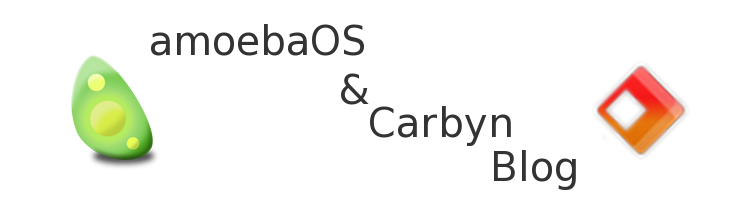*Note: To enlarge screenshots, click on their captions.
Welcome to the complete written overview of Carbyn! This tour will show you all of the ins and outs of Carbyn and all of those cool features you've been hearing about all around internet. Let's get Started!
To start, I'd like to say that my experience with Carbyn has been quite pleasant so far. Since this is a new kind of platform, I can't really say what I expected and didn't expect from it, but in terms of being an OS, it has everything I needed. It performed rather well for an entire OS that runs in your browser(also note it is still in early beta stage). Now, on the the more Specific parts.
User Interface
As soon as you login to Carbyn, you can see that the User Interface is very straight forward. Your home screen is populated with default apps and background image. At the top, there is a menu bar that serves multiple different purposes, including buttons to bring up the app menu, bring up the clock, change user preferences and switch between apps.
 |
| Carbyn home screen, customized with my favorite apps and wallpaper. |
Carbyn's menu bar is an essential part of navigating through the OS. The left hand side of the menu bar contains the Carbyn button, which will give you a comprehensive overview of all the apps in your Carbyn account. On the right hand side there are multiple different buttons. First is the time, which when clicked, will bring up the clock. Next to that is the user menu, which will bring up a little context menu giving you options to change your system preferences, check for updates, logout, restart, etc. Finally, on the far right, is the switcher button, which will bring up a menu to change between running apps. Also, when you are in an app, a minus and exit button will show up to minimize or close the app.
App Menu
Clicking the Carbyn button will bring up the applications menu. This is a pretty simple screen, showing you your running apps, favorite apps, and all apps. You can launch any app from this menu, and you also can drag apps from All Apps to Favorites to add an app to your home screen.
 |
| This is my app screen, showing me all of my apps. As you can see, I have no running Applications. |
 |
| Here, I am adding the New YorkTimes app to my favorites, also adding it to my home screen. |
 |
| Multitasking menu in Carbyn. |
 |
| Carbyn's Calculator app running in windowed mode. |
Carbyn comes with many highly integrated apps that give its operating system aspect. There are many apps to look at, so we'll just run through a few apps to give you an idea of how Carbyn works.
Files
Carbyn has a very simple but versatile filesystem, which is managed using an app called Files. Files incorporates the many basic features you'd find in a file manage, including copying, cutting, pasting and creating new files and folders. It also allows you to upload your own files to Carbyn, whether it be from a local directory on your computer or from another source on the web. You have base directories for organizing your files, including but not limited to Documents, Movies, and Movies. Double clicking a file in Files will launch the appropriate app to display the file, some examples being Exstream media player to play a music file, or TextEditor to edit a text file.
Also, Files expects to get a complete redesign by the time Carbyn reaches its public phases, so expect to see even more features (and most likely a name change.)
Developer Center
Developing apps in Carbyn is very straight forward, with Developer Center making the entire process a piece of cake. Developer center includes a complete application sandbox, making the change between code and testing your app very fast. When you create a new app, Developer Center will automatically create the necessary files to get you started. Developer Center also includes a console that is integrated with Carbyn's application API making debugging a breeze.
 |
| Developer Center right after creating a new app. |
Carbyn's App Store is the place to go when you want to get new apps for Carbyn. It has a very simple design, with applications categories on the left, some features apps playing in a slideshow at the top, and more featured apps on the bottom right. When you find an app that you like, you can just click install and seconds later the app will be in your applications list. You will then be given the option to launch the app right after you install it.
 |
| The home page of the Carbyn Apps Store |
As you've probably heard, Carbyn will run on a desktop as well as most tablets and smart phones. Since Carbyn is completely optimized for mobile devices, everything you do will feel completely natural and not like some random, poorly adapted mobile site. Scrolling and animations are also just as smooth as they are on a desktop. Carbyn also has offline support, so once you use Carbyn on your mobile device you will then be able to use it again when you are not connected to Wi-Fi or have no 3G signal.
 |
| Carbyn running on an iPod Touch. |
So thats about all I can show of Carbyn for now, but there are many other unforeseen features! So go to http://carbyn.com and sign up for a beta invite, or if your a developer go to http://carbyn.com/dev/ to get updates on Carbyn's API. After you sign up for an invite, you will get a referral link. The more people you get to sign up under your referral link, the higher priority you will have on the Carbyn invite list!
There will also be a video tour of Carbyn coming soon, so stay tuned and follow this blog! :D